| Dans la boîte de dialogue "Calques, canaux & chemins" créez un
nouveau calque (clic droit) et choisissez un remplissage blanc.
Ensuite prenez l'onglet "chemins", selectionnez le chemin "tour iris" et
utilisez la fonction "Chemin vers sélection" (Clic droit) puis
sauvergardez la sélection dans un canal (clic droit sur l'image/
Sélection/ Enregistrer dans un canal). |

|
In the "Layers, Channels & Paths" dialog box create a new layer
(right clic) and choise to fill it with white.
Next take the "Paths" Pannel, select the path named "tour iris" and
use the function "Path to Selection" (right clic) and save the selection into
a channel (right clic on the image/ Selection/ Save to Channel). |
| Transformez de même le chemin "globe oculaire" en sélection
(pas en canal).
Prenez maintenant l'onglet "canaux", sélectionnez le quatrième
canal et utilisez la fonction "Intersection avec la sélection". Ensuite
revenez à l'onglet des "Calques" pour sélectionner celui que
vous avez créé au début. |

|
The same way, transform the path "globe oculaire" in selection (not in a
channel).
Now, in the "Channels" pannel, select the fourth channel and use the fonction
"Intersect with Selection". Next come back to the "Layers" pannel to select
the one you create at begining. |
| Choisissez maintenant la couleur que vous voulez donner à l'iris
puis utilisez l'outils de remplissage pour remplir la sélection. |
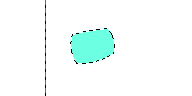
|
Now, choise the color you want for the eye have, select the "Buck Fill"
tool to fill the selection. |
| Dans la boîte de dialogue "Pinceaux" sélectionnez "Circle
(01)", resélectionnez le noir comme couleur d'avant plan et enfin
revenez à l'onglet des "chemins" dans la boîte "Claques,
canaux & chemins" et choisissez celui nommé "iris" avant d'utiliser
la fonction "Chemin du coup de pinceau" (clic droit). |

|
In the dialog box "Brush" select "Circle (01)", reselect the black as
foreground color and finaly come back to the "Paths" pannel of the "Layers,
Channels & Paths" dialog box and choise the one named "iris" before
using the function "Stroke Path" (right clic). |
| Sélectionnez un pinceau plus grand ("Circle (11)" ou "Circle
(13)"), sélectionnez l'outils "pinceau" et posez un point au centre de
l'oeil |
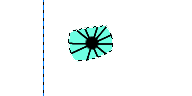
|
Select a greater brush ("Circle (11)" or "Circle (13)"), select the brush
tool and put a point in the center of the eye. |
| Transformez à nouveau le chemin "globe oculaire" en
sélection, resélectionnez le pinceau "Circle (01)" et appliquez
la fonction "Chemin du coup de pinceau" sur le chemin "tour iris". |

|
Transform a second time the path "globe oculaire" in selection, reselect
the brush "Circle (01)" and apply the function "Stroke Path" to the path
"tour iris". |
| Désélectionnez tout (clic droit sur l'image/
Sélection/ Aucune) puis utilisez "Chemin du coup de pinceau" sur
"globe oculaire".
|

|
Deselect all (right clic on the image/ Select/ None) and use "Stroke Path"
with "globe oculaire". |
| Faite de même avec le chemin "oeil" et finissez avec l'outil
"pinceau". |

|
Repeat the operation with the path "oeil" and finish with the brush tool.
|
